Managing time effectively is essential for teachers, given their busy schedules filled with classes, meetings, grading, lesson planning, and communication with students and parents. Microsoft Outlook, with its powerful calendar and email tools, can help educators streamline their schedules, prioritize tasks, and stay organized. Here are practical tips for teachers to make the most of Outlook and achieve better time management.
1. Use the Calendar to Plan Your Day and Week
Outlook’s calendar is a central hub where teachers can organize their daily activities, schedule meetings, and track important events. Here’s how you can maximize it:
- Block time for tasks: Use time-blocking to reserve specific periods for lesson planning, grading, and meetings. Label these blocks clearly so you stay focused.
- Set recurring events: Schedule repeating events like weekly staff meetings or class periods as recurring calendar entries to avoid re-entering them.
- Color-code events: Use different colors to categorize events, such as classes, meetings, and personal time. This helps you quickly visualize your day and prioritize tasks.
2. Create Tasks and To-Do Lists with Outlook’s Task Feature
Outlook’s task feature lets you organize your to-do list directly in the application, which can reduce the cognitive load of remembering everything.
- Break down large projects: Divide larger tasks, like grading assignments, into smaller subtasks. This makes them more manageable and easier to track.
- Set deadlines and reminders: Attach deadlines to tasks and enable reminders to ensure nothing falls through the cracks.
- Prioritize tasks: Use tags like “High Priority” to sort your most urgent tasks, so you know exactly where to start each day.
Integrating your task list with your calendar helps you maintain a clear view of both scheduled and unscheduled activities.
3. Set Up Email Rules and Folders for Efficient Communication
Teachers receive a large volume of emails from students, parents, colleagues, and administrators. Organizing emails effectively is crucial to staying on top of communication.
- Create folders for categories: Use folders to separate emails by class, grade level, or subject. This ensures you can easily find relevant messages.
- Set up rules for automatic sorting: Outlook’s rules feature allows emails to be routed automatically to the appropriate folder, saving time spent organizing your inbox manually.
- Flag important emails: Use flags to mark emails requiring follow-up. You can also pin these emails at the top of your inbox as a visual reminder.
4. Leverage Outlook’s Scheduling Assistant for Meetings
Coordinating meetings with colleagues, students, or parents can be time-consuming. Outlook’s Scheduling Assistant streamlines this process.
- View colleagues’ availability: Use the Scheduling Assistant to check the availability of attendees and quickly find time slots that work for everyone.
- Send meeting invites: Rather than emailing back and forth, send calendar invites for meetings. This ensures everyone has the meeting in their calendars with the relevant details.
- Add a Teams link: If you’re scheduling a virtual meeting, include a Microsoft Teams link within the invite to make it easy for participants to join.
5. Set Up Automated Responses to Manage Expectations
Managing emails and communication expectations can be challenging. Automated replies in Outlook allow you to respond promptly, even when you’re unavailable.
- Use out-of-office replies: If you are away or focused on grading, set up an automated reply explaining when you’ll respond. This reduces follow-up emails and sets realistic expectations.
- Create message templates: For common inquiries, like assignment deadlines or meeting requests, create templates you can reuse to save time.
6. Sync Outlook with Your Mobile Device for On-the-Go Access
Many teachers need access to their schedules and emails outside school hours. Syncing Outlook with your phone or tablet ensures you stay connected wherever you are.
- Enable push notifications: Get alerts for important emails, reminders, or calendar events to stay updated.
- Use the Outlook mobile app: This app offers an intuitive interface for managing your calendar, tasks, and email on the go.
- Sync with Teams: If your school uses Microsoft Teams, ensure it’s integrated with Outlook so your events, chats, and meetings are accessible from one place.
7. Set Boundaries for Work-Life Balance
While it’s tempting to be always available, teachers must establish boundaries to avoid burnout. Outlook can support healthy work habits:
- Schedule “quiet hours”: Use Outlook’s Focused Inbox or disable notifications during evenings or weekends to disconnect from work emails.
- Block personal time: Add personal appointments or self-care activities to your calendar to ensure you allocate time for rest and relaxation.
- Set availability hours: Communicate your working hours to students and parents, so they know when to expect responses.
8. Utilize Outlook’s Reminders and Alerts to Stay on Track
With so many responsibilities, it’s easy to forget tasks or appointments. Outlook’s reminders and alerts can help you stay organized.
- Set reminders for meetings: Add reminders to meetings and important deadlines so you never miss an appointment.
- Use alerts for tasks: Enable alerts for high-priority tasks to keep them top of mind.
- Snooze reminders: If you need a bit more time to complete a task or prepare for a meeting, snooze the reminder for a few minutes or hours.
9. Review and Reflect Weekly
A quick weekly review can help you stay on top of your tasks and plan for the upcoming week. Here’s a suggested process:
- Check your completed tasks: Review the progress you made over the week and carry over any unfinished items.
- Plan for the next week: Schedule meetings, lessons, and personal tasks in advance.
- Evaluate your workload: If you notice recurring bottlenecks, adjust your schedule or seek assistance where needed.
Conclusion
Managing time effectively is essential for teachers to balance their many responsibilities and avoid burnout. By using Microsoft Outlook’s calendar, task management, and scheduling tools, teachers can streamline their workflow, stay organized, and improve communication with colleagues, students, and parents. With these tips, educators can optimize their time and focus on what matters most—delivering engaging and impactful lessons.

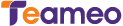
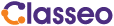





Hi, this is a comment.
To get started with moderating, editing, and deleting comments, please visit the Comments screen in the dashboard.
Commenter avatars come from Gravatar.